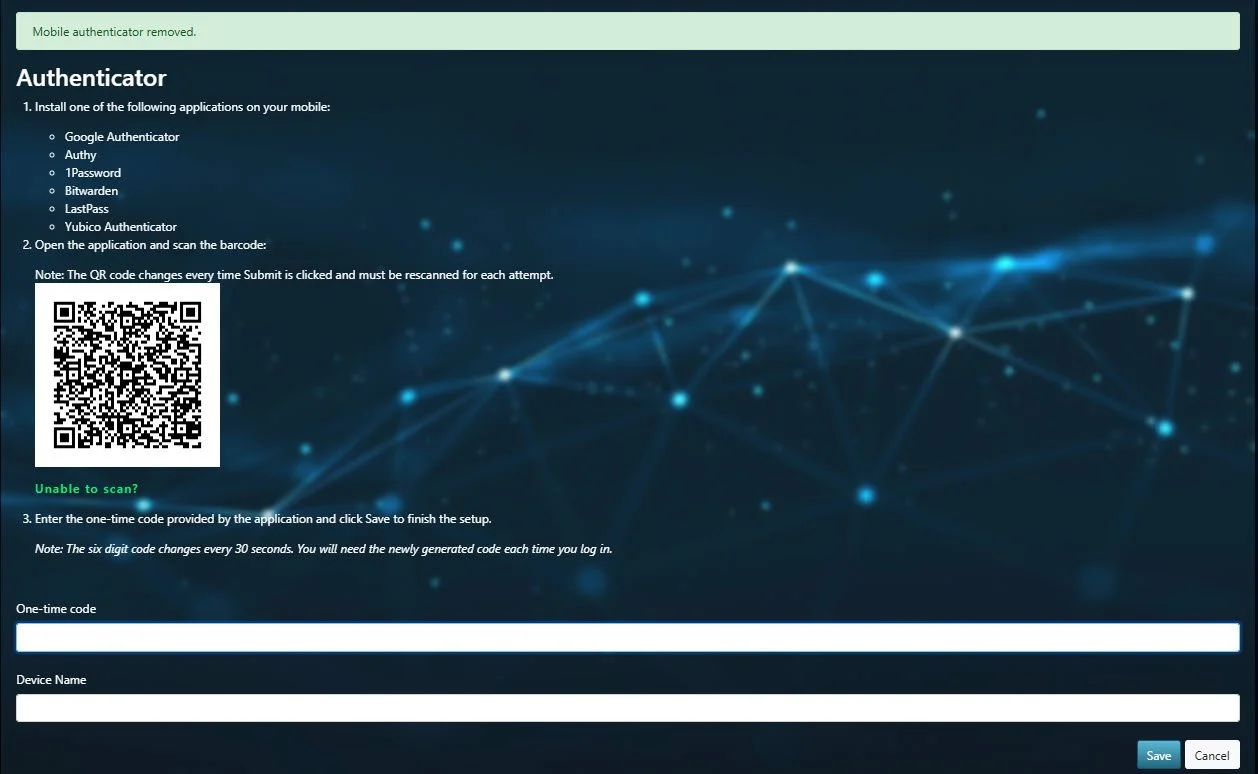2 FACTOR AUTHENTICATION
-
2-factor verification, also known as multi-factor authentication, enhances security by making it harder for unauthorized individuals to access your account. It requires two forms of identification: your password and a secondary contact method (such as security information). Even if someone obtains your password, they won't be able to sign in without access to the secondary contact method. This is why it's crucial to use unique passwords for each of your accounts.
-
Enabling two-factor authentication will allow you to log in to GAIN from any device without a CAC and not connected to a VPN. This includes logging in via your phone, iPad, or any other internet-connected device.
On your phone authenticator app, click on the icon to add an account
Note: For MS and Google Authenticators, there is an icon in the bottom right of the app window (“+” on MS and a circle icon on Google)
a) Select the “Scan a QR code”, then scan the QR code displayed on the Platform One window. This will setup the account on your mobile app, and provide a code.
b) Enter the code displayed on your app on the Platform 1 window and enter a device name ie: mobile phone, iphone etc
Choose and install an Authenticator App on your phone, such as Microsoft Authenticator or Google Authenticator.
Log in to Platform One at https://login.dso.mil.
Click on the Authenticator menu located at the top right corner of the window. You will see a window as displayed below.